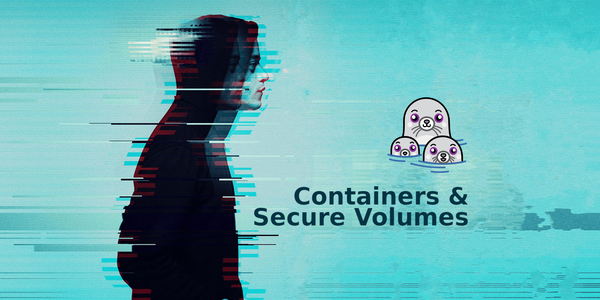Steam Deck tricks
The Steam Deck is the portable device of my dreams. It's an impressive Linux computer with great game inputs and impressive game compatibility. It allows me to do whatever I want with its system, and I don't spend so much time with my PC games since I was a kid. In this post, I want to cover some tricks I've learned during the last few months with my Steam Deck.
Playstation 4/5 streaming
I know, Steam Deck is too powerful for game streaming; I could use something simpler, like my phone or a dedicated Android game handheld like the Odin (https://www.youtube.com/watch?v=8mfv1N1_l2k). But doesn't matter. I really like playing my PlayStation 5 on the Steam Deck.
This is possible because of the amazing Chiaki project created by Florian Märkl ([email protected]). It's the application I use most on my Steam Deck. You can easily find this package in the Steam Deck KDE's store since it's available at Flathub:
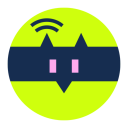
I like so much the Chiaki project, so I'm trying to improve its Linux UI and UX. You can check my fork of the original source code here:
If you configure it properly, you can have custom button mapping and even macros using Extra and Sub Commands, which is amazing. If you want to have a taste of what you can possibly do using the Steam Input, check the video below:

How to install AUR packages
You should install AUR packages as your last resort. The Steam Deck is not a regular Arch Linux. The file system is read-only by default and the OS partitions are replaced after every SteamOS upgrade.
The Steam Deck file system is read-only by default, and the system partitions are replaced after every SteamOS upgrade. So, if you want AUR packages, you probably want to create custom scripts or Ansible playbooks to set up your Steam Deck faster.
First, you must disable the read-only state:
# Disable SteamOS read-only state
sudo steamos-readonly disableNow, you should be able to use the pacman CLI, but the default archlinux keys must be installed first:
# Initialize the pacman keyring
sudo pacman-key --init
# Populate the archlinux default keys
sudo pacman-key --populate archlinux
# Try to install some app, for example the htop
sudo pacman -S htop
htop